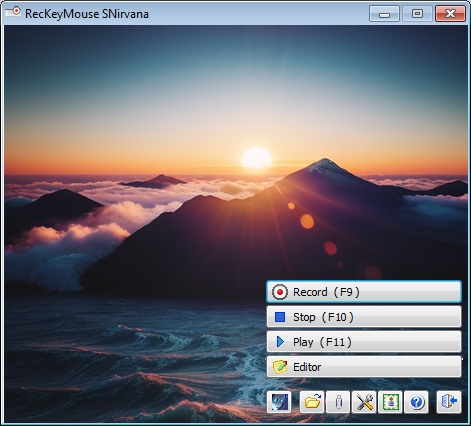
Program interface
The program interface is as simple and intuitive as possible.
The program has 2 types of the main window, standard and minimal, the choice of interface is in
settings.
After starting the program, write down your first automation script. To work, you only need to press 3 buttons on the keyboard
(you can change the buttons in
settings)
- Record (F9)
- Stop (F10)
- Play (F11)
First automation:
- Record - Press F9 or the "Record" button, move the mouse or press the keyboard buttons
- Stop recording - Press F10 or click on the program icon in the tray or task list
- Play script - Press F11 or the "Play" button, the program will repeat all your actions
- Stop script execution - Press F10 or click on the program icon in the tray or task list
Record

When you click on the "Record" button or press the function key
F9 on the keyboard, the program will start recording all user actions performed using the keyboard and mouse.
Stop

When you press the Stop button or press the function key
F10 on the keyboard, recording stops
or playback of user actions.
* You will stop if you click on the application icon in the tray or task list.
Play

When you press the "Play" button or press the function key
F11 on the keyboard, the user's actions start playing.


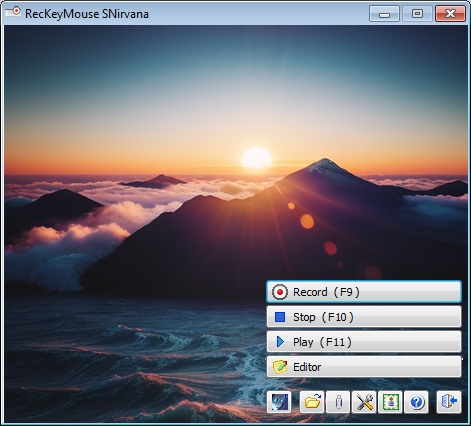
 When you click on the "Record" button or press the function key F9 on the keyboard, the program will start recording all user actions performed using the keyboard and mouse.
When you click on the "Record" button or press the function key F9 on the keyboard, the program will start recording all user actions performed using the keyboard and mouse.
 When you press the Stop button or press the function key F10 on the keyboard, recording stops
or playback of user actions.
When you press the Stop button or press the function key F10 on the keyboard, recording stops
or playback of user actions. When you press the "Play" button or press the function key F11 on the keyboard, the user's actions start playing.
When you press the "Play" button or press the function key F11 on the keyboard, the user's actions start playing.